Create and import Credential Definitions
Introduction:
Credential Definitions enable relying parties “verifiers” to differentiate credentials from different issuers.
While everybody can create a credential definition from a driver licence, there is only one organisation (and therefore credential definition) you accept a driver licence from.
Import credential definitions to ensure a credential comes from an issuer you trust.
Create a credential definition to issue credentials other participants (or you-self) can verify in a trusted manner.
Create or import a credential definitions
Menu bar → Credential definition
Attention: Before you can create a new Credential Definition you have to first either create or import a new schema.
Create a new Credential Definition
Step 1: Create or import a new Credential Definition by press the “+” button
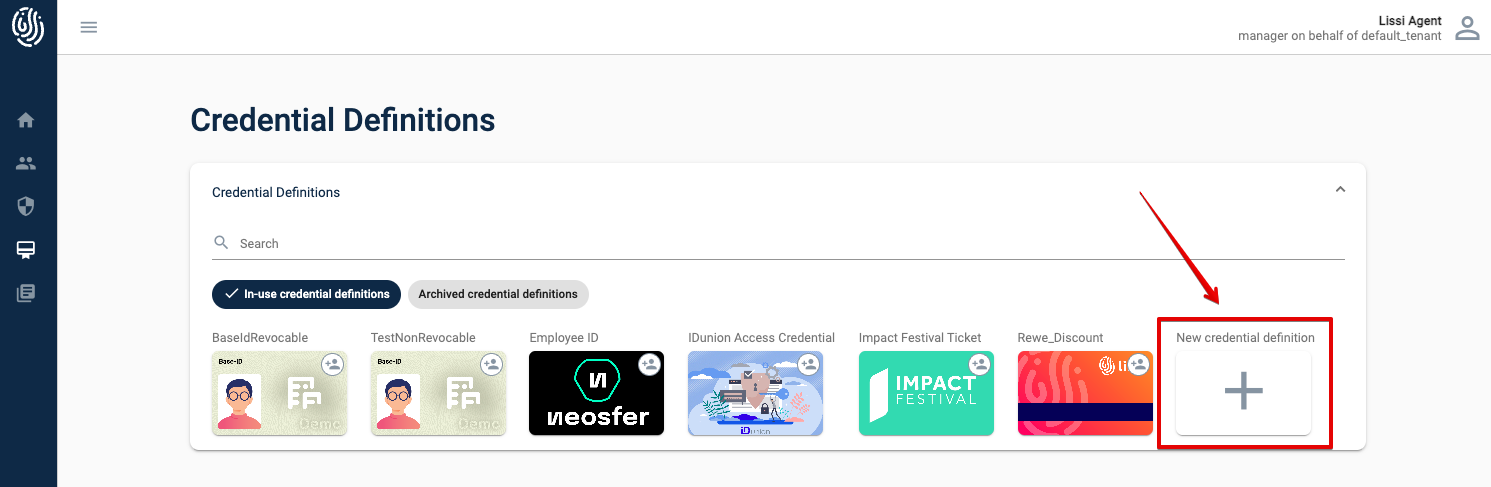
Credential definition dashboard
Step 2: Select “New credential definition”
Step 3: Enter a name for the Credential definition (e.g. EmployeeID_Neo)
The name will be written to the ledger and displayed in your Lissi agent.
Step: 4: Add a comment what the purpose of the credential definition is (optional)
Step 5: Decide whether the Credential definition should be “revocable” or “not revocable”
Revocable means that a specific credential issued to a user can be revoced.
Not revocable means that a specific credential issued to a user can not be revoced.
Step 6: Select a picture (.png file) which will later be displayed as a tile in the Agent
Step 7: Select a SCHEMA which is the template for the credential definition.
The credential definition will be based on that schema and have the same attributes as the schema.

Step 8: Click “Create” button
A new Credential Definition will be created and appear as a new picture in the overview.
It could take some time once the Credential is created (30-60 seconds)

Import an existing credential definition
You need to import a credential definition given you want to create a proof request to very a credential issued by a third party.
To import a credential definition click “Credential definition” in the menu bar and then click “Import Schema”.
Step 1: Add a Credential ID and the respective Schema ID
You can look up a specific credential definition on a leger explorer. An example for a credential definition with in the IDunion Network can be find here: https://idunion.esatus.com/tx/IDunion_Test/domain/2149. This is an specific demo employee credential with the following IDs:
Credential ID: 2SCqNkxA5jCbomz2C4tx1R:3:CL:2143:Employment
Schema ID: 2SCqNkxA5jCbomz2C4tx1R:2:Employment-SAP:1.0
Attention: Please make sure that your agent is connected with the same ledger you would like to import the credential definition from. Otherwise you will get a error message.

Step 2: Add an alias
This is the name of the alias will be displayed in your agent
Step 3: Click the “Select Icon” button and chose a picture (.png file) on your computer
This is the picture of the schema which will be displayed in your agent
Step 4: Click “Search” button
The specific credential definition and all related attributes will be written from the ledger.
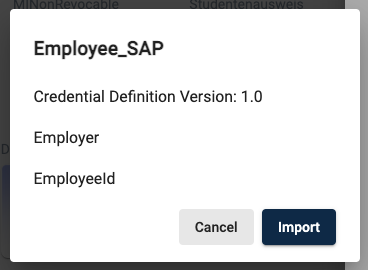
Step 5: Click the “Import” button and the credential definition will be created in your agent

